AddressNow on your website
- To get an account, click on Start a free trial in the top menu.
- Enter your details and create an account.
On the welcome screen, click the Setup button for AddressNow Capture.
If you already have an account you can log in here and click Add Capture key under the Capture tab to start a fresh installation.
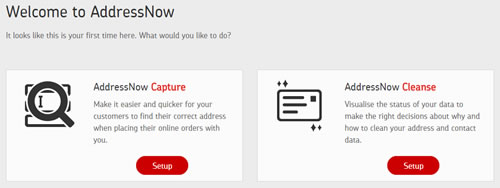
- Give your key a name so you can find it easily later on (e.g. Checkout page, Registration) and select whether it's to be used by your customers on a publicly accessible website or by members of staff within your company. Click Create to add a key to your account.
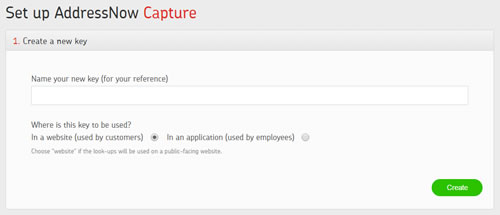
-
Copy the code snippet provided into the source code of your web page.
Important: Paste the code into the head of your page.
Note: If you would like AddressNow to be available in a separate text box to your address fields, you will need to add an extra field to your form, and set the placeholder text for that field:
<link rel="stylesheet" type="text/css" href="http://api.addressnow.co.uk/css/addresscomplete-2.00.min.css?key=aa11-aa11-aa11-aa11" /> <script type="text/javascript" src="http://api.addressnow.co.uk/js/addresscomplete-2.00.min.js?key=aa11-aa11-aa11-aa11"></script>
- Once you've saved the changes to your website and uploaded your page, click Next.
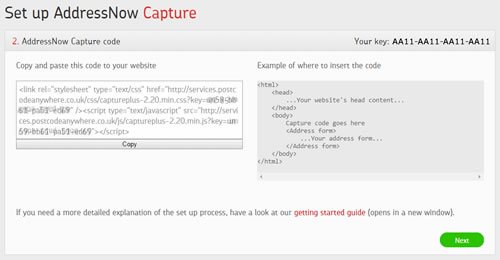
- Your key is now ready to use. Now you need to continue the setup on your website.
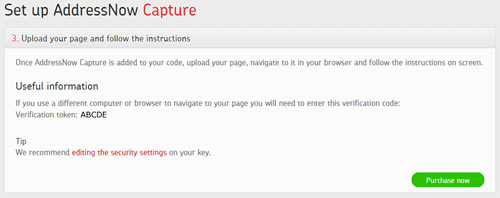
- From a web browser, open your web page. (If it's already open, you may need to refresh the page.)
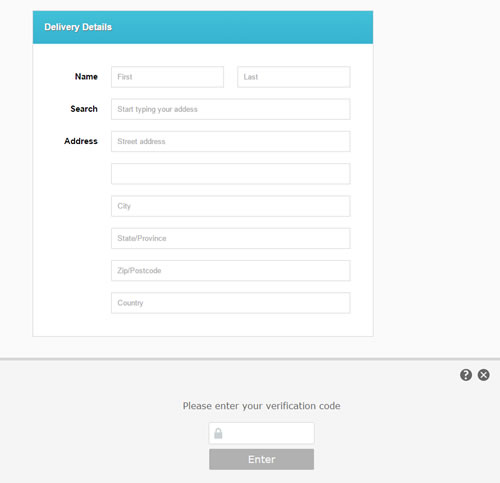
-
Start entering an address. You should see AddressNow predicting addresses as you type. If you do, then your installation was successful.
You can now continue to the next step below.
Note: If you would like AddressNow to be available in a separate text box to your address fields, map your extra field to the 'Formatted Address' field.
If not, you will be prompted to manually map our fields with your address fields, as shown below.
Advanced: To set a field to populate with results, but not trigger a search, uncheck the 'Search' option in the extra settings menu. This is useful if you want AddressNow to appear in a separate search field.
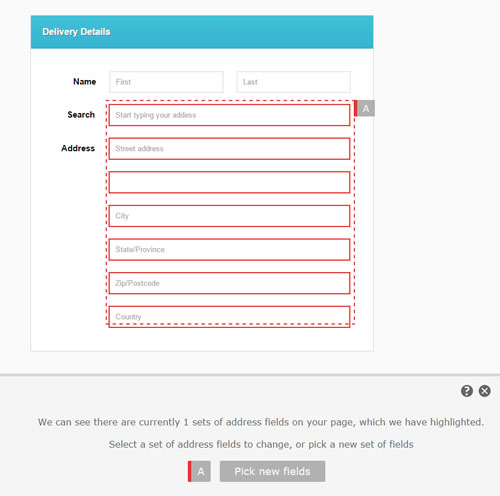
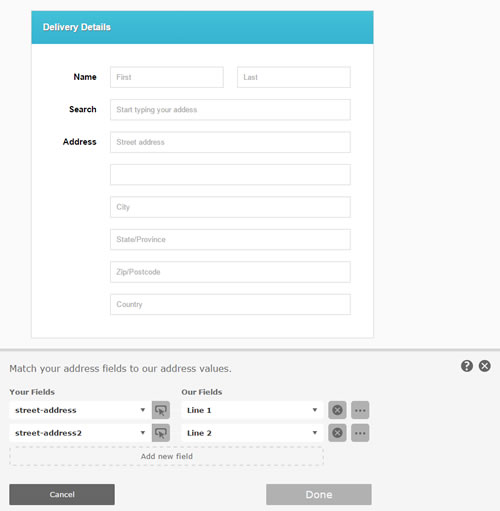
- Once you have finished mapping AddressNow fields with the fields on your form, select Done and refresh your page to complete the installation.
If the installation is still not working, view your Capture keys and select your new key, or click the link to edit the security settings given in the setup process.
You'll be able to access the settings page for your installation:
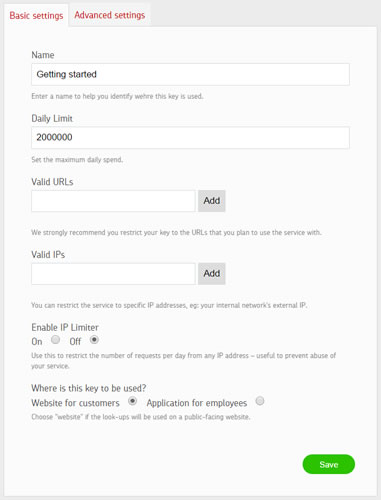
Select the Advanced settings tab and turn on the On Page setup. Again, take a note of the verification token given.
Recommended settings
We recommend that you configure the following settings:
-
Name
Give the key a name that will help you and anyone else who may use your account easily identify where it is being used. -
Daily limit
Each key can be limited to only allow a certain number of look-ups in a day, up to a maximum spend limit. If you have an idea of how much this key will be used in a day, you can use this setting to ensure it doesn't get overused. -
Valid URLs
To stop anyone else from being able to use your installation on another website, you should restrict it to your own website by entering any URL used to access your website in the appropriate box. These can be as specific as required, e.g. www.mysite.com, https://www.mysite.com/mysection/mypage.htm. -
IP limiter
The look-up limit can be further restricted by limiting the number of look-ups available from any given IP address each day. You can also enter exceptions to this rule that will not be restricted, for example your office IP address can be excluded from the IP limiter.
Note that while a lot of visitors to your site may have a unique IP address, some users may use an IP address previously assigned to another visitor. This can be the case for users of certain ISPs, but more often for business users where internet traffic is channelled through a single connection.
Top tips for a successful integration
- Install AddressNow as a new field rather than integrating it into your existing form fields; it's easier for users to understand and use.
- Ensure you have sized your address fields appropriately for the information that will be entered into them.
- If you provide billing and shipping addresses separately make sure you integrate AddressNow into both - you can set up a new key for a different instance of Capture should you wish to tweak the security settings.
